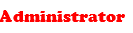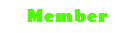The file below is in .mp3 format but I can't play it in itunes.
I'm only able to play it in WMP.
Million thanks if those who can help me!
Download Link: Mediafire
iTunes unable to add some file
Moderator: wizme
iTunes unable to add some file
Donate money to my paypal account @ danielongdequan1996@hotmail.com to keep this website alive!
Re: iTunes unable to add some file
Step-by-step guide on how to fix your music
Here’s a quick guide on how to fix this problem using free tools in case you’re suffering from the same problem. I’ll show you how to fix one song, then you can use the same technique on your entire library if you need to.
1. Download MP3 Tag Validator and extract it to a folder on your PC. It doesn’t require any installation.
http://www.gromkov.com/faq/repair/mp3_validator.html
2. To start the program, just run mp3val-frontend.exe. You’ll be shown a simple application window:

3. (Optional) First thing I did was to enable the option Keep file timestamps since I didn’t want all the timestamps to change from the repair. Go to File | Preferences and make your configuration look like this:

4. Find one of the songs that won’t play in iTunes and add it to the MP3 Validator window. You can either drag-and-drop it into the main program window, or you can go to File | Add File(s). For me, one of the songs was Stealth by Way Out West.

5. We’ll now run a scan of the file first, to see if you are suffering from an MPEG header problem. Click Actions | Scan all. The app is quite fast and you’ll get a modal confirmation dialog almost right away. Dismiss it with OK.
6. In order to see the results of the scan, you have to select the song in the main window, and then you’ll see status messages from the scan in the status area.

6. Here is a copy and paste of the output, from which I’ve bolded the specific MPEG errors that are present in the file:
Analyzing file “D:\Music\iTunes\iTunes Music\Way Out West\Intensify\06 Stealth.mp3″…
WARNING: “D:\Music\iTunes\iTunes Music\Way Out West\Intensify\06 Stealth.mp3″ (offset 0xa301a3): Garbage at the end of the file
WARNING: “D:\Music\iTunes\iTunes Music\Way Out West\Intensify\06 Stealth.mp3″: Wrong number of MPEG frames specified in Xing header (13122 instead of 13056)
WARNING: “D:\Music\iTunes\iTunes Music\Way Out West\Intensify\06 Stealth.mp3″: Wrong number of MPEG data bytes specified in Xing header (10711873 instead of 10658221)
INFO: “D:\Music\iTunes\iTunes Music\Way Out West\Intensify\06 Stealth.mp3″: 13056 MPEG frames (MPEG 1 Layer III), +ID3v1+ID3v2, Xing header
Done!
7. Now that we’ve verified there are indeed MPEG header errors, let’s fix them. Click Actions | Repair all files. Similar to the scan we did in step 6, you’ll see a modal confirmation dialog informing you the repair was completed. After dismissing the dialog, select the song and you’lll see a more detailed confirmation of the repair in the status area:
Analyzing file “D:\Music\iTunes\iTunes Music\Way Out West\Intensify\06 Stealth.mp3″…
WARNING: “D:\Music\iTunes\iTunes Music\Way Out West\Intensify\06 Stealth.mp3″ (offset 0xa301a3): Garbage at the end of the file
WARNING: “D:\Music\iTunes\iTunes Music\Way Out West\Intensify\06 Stealth.mp3″: Wrong number of MPEG frames specified in Xing header (13122 instead of 13056)
WARNING: “D:\Music\iTunes\iTunes Music\Way Out West\Intensify\06 Stealth.mp3″: Wrong number of MPEG data bytes specified in Xing header (10711873 instead of 10658221)
INFO: “D:\Music\iTunes\iTunes Music\Way Out West\Intensify\06 Stealth.mp3″: 13056 MPEG frames (MPEG 1 Layer III), +ID3v1+ID3v2, Xing header
Rebuilding file “D:\Music\iTunes\iTunes Music\Way Out West\Intensify\06 Stealth.mp3″…
FIXED: “D:\Music\iTunes\iTunes Music\Way Out West\Intensify\06 Stealth.mp3″: File was rebuilt
Done!
8. You should now be able verify that the song now plays in iTunes. Since MP3 Tag Validator doesn’t rename the file, you won’t even have to re-import the song into your iTunes library.
In the default configuration, MP3 Tag Validator keeps a backup of the original song in the same directory with the added file extension .bak. If your library was as big as mine and spread over countless sub-directories, you’ll want to clean this up to reclaim the disk space. In Vista (or Windows 7), this was really easy using the file search in Windows Explorer. All you have to do is run a search in the root of your music folder for “ext:*.bak” (without the quotes) and you’ll get search results for all the backup files that were made. Just select them all and delete them and you’ll reclaim all the disk space.

Alternatively, you can configure MP3 Tag Validator to delete the backup files when it successfully finishes repairing the files, but I opted against this as I wanted to be absolutely certain the repaired files were OK before deleting the originals.
I really hopes this helps and saves time for at least one other person out there. I probably wasted a total of 12 hours over the course of week trying to figure this out.
Here’s a quick guide on how to fix this problem using free tools in case you’re suffering from the same problem. I’ll show you how to fix one song, then you can use the same technique on your entire library if you need to.
1. Download MP3 Tag Validator and extract it to a folder on your PC. It doesn’t require any installation.
http://www.gromkov.com/faq/repair/mp3_validator.html
2. To start the program, just run mp3val-frontend.exe. You’ll be shown a simple application window:

3. (Optional) First thing I did was to enable the option Keep file timestamps since I didn’t want all the timestamps to change from the repair. Go to File | Preferences and make your configuration look like this:

4. Find one of the songs that won’t play in iTunes and add it to the MP3 Validator window. You can either drag-and-drop it into the main program window, or you can go to File | Add File(s). For me, one of the songs was Stealth by Way Out West.

5. We’ll now run a scan of the file first, to see if you are suffering from an MPEG header problem. Click Actions | Scan all. The app is quite fast and you’ll get a modal confirmation dialog almost right away. Dismiss it with OK.
6. In order to see the results of the scan, you have to select the song in the main window, and then you’ll see status messages from the scan in the status area.

6. Here is a copy and paste of the output, from which I’ve bolded the specific MPEG errors that are present in the file:
Analyzing file “D:\Music\iTunes\iTunes Music\Way Out West\Intensify\06 Stealth.mp3″…
WARNING: “D:\Music\iTunes\iTunes Music\Way Out West\Intensify\06 Stealth.mp3″ (offset 0xa301a3): Garbage at the end of the file
WARNING: “D:\Music\iTunes\iTunes Music\Way Out West\Intensify\06 Stealth.mp3″: Wrong number of MPEG frames specified in Xing header (13122 instead of 13056)
WARNING: “D:\Music\iTunes\iTunes Music\Way Out West\Intensify\06 Stealth.mp3″: Wrong number of MPEG data bytes specified in Xing header (10711873 instead of 10658221)
INFO: “D:\Music\iTunes\iTunes Music\Way Out West\Intensify\06 Stealth.mp3″: 13056 MPEG frames (MPEG 1 Layer III), +ID3v1+ID3v2, Xing header
Done!
7. Now that we’ve verified there are indeed MPEG header errors, let’s fix them. Click Actions | Repair all files. Similar to the scan we did in step 6, you’ll see a modal confirmation dialog informing you the repair was completed. After dismissing the dialog, select the song and you’lll see a more detailed confirmation of the repair in the status area:
Analyzing file “D:\Music\iTunes\iTunes Music\Way Out West\Intensify\06 Stealth.mp3″…
WARNING: “D:\Music\iTunes\iTunes Music\Way Out West\Intensify\06 Stealth.mp3″ (offset 0xa301a3): Garbage at the end of the file
WARNING: “D:\Music\iTunes\iTunes Music\Way Out West\Intensify\06 Stealth.mp3″: Wrong number of MPEG frames specified in Xing header (13122 instead of 13056)
WARNING: “D:\Music\iTunes\iTunes Music\Way Out West\Intensify\06 Stealth.mp3″: Wrong number of MPEG data bytes specified in Xing header (10711873 instead of 10658221)
INFO: “D:\Music\iTunes\iTunes Music\Way Out West\Intensify\06 Stealth.mp3″: 13056 MPEG frames (MPEG 1 Layer III), +ID3v1+ID3v2, Xing header
Rebuilding file “D:\Music\iTunes\iTunes Music\Way Out West\Intensify\06 Stealth.mp3″…
FIXED: “D:\Music\iTunes\iTunes Music\Way Out West\Intensify\06 Stealth.mp3″: File was rebuilt
Done!
8. You should now be able verify that the song now plays in iTunes. Since MP3 Tag Validator doesn’t rename the file, you won’t even have to re-import the song into your iTunes library.
In the default configuration, MP3 Tag Validator keeps a backup of the original song in the same directory with the added file extension .bak. If your library was as big as mine and spread over countless sub-directories, you’ll want to clean this up to reclaim the disk space. In Vista (or Windows 7), this was really easy using the file search in Windows Explorer. All you have to do is run a search in the root of your music folder for “ext:*.bak” (without the quotes) and you’ll get search results for all the backup files that were made. Just select them all and delete them and you’ll reclaim all the disk space.

Alternatively, you can configure MP3 Tag Validator to delete the backup files when it successfully finishes repairing the files, but I opted against this as I wanted to be absolutely certain the repaired files were OK before deleting the originals.
I really hopes this helps and saves time for at least one other person out there. I probably wasted a total of 12 hours over the course of week trying to figure this out.
there is 01 kind of ppl, ppl to understand binaries and ppl to dun
Re: iTunes unable to add some file
Thanks man 
Donate money to my paypal account @ danielongdequan1996@hotmail.com to keep this website alive!
Re: iTunes unable to add some file
welcome its good can help u at least 1 time ^^
there is 01 kind of ppl, ppl to understand binaries and ppl to dun