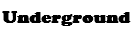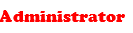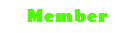There is no complains about NoNameBot that takes away account information(Unless they buy it from you via the forums) and there will never be, if there is it is fake, i know about some forumers here. So to say NoNameBot is safe and trusted to be used.
Basically the trojan that is detected in the client is because of 3 things
1)Packed with Themdia
2)As i said, to take info about the bot.
3)Hide process window
Note that the free version will not work for a few days.
Currently leeched off from Itemshops.


I have made a video on NoNameBot. It's really outdated and old (when the bot was free) and i need to delete it and make a new one ASAP to promote the bot. From that video i have 'reccomended' 100+ people for the bot.>>>here<<<
1. Register An Itemshops Account: if you are a new user and do not have an itemshops account,
go to To >>>HERE<<< and register an account.
2. Winrar DownLoad: you will need to have a program called WinRar. if you don't
already have it, Download WinRar>>>HERE<<<
3. Download No Name Bot: Once you have downloaded winrar and installed it download The Bot From >>>HERE<<<
4. Extracted Files: once you have downloaded the bot extract it to a folder, preferably
a short cut on your desktop for easy access.
What Files You Should Have When You Download The Bot

1. Opening NonameBot.Exe This is the no name bot .exe file. this is the bot you will hopefully be using for a long time!

2. Auto Pot : This is the 'Auto Pot' feature, you will learn how to use this just a bit later.
3. Auto Attack: This is the 'Auto Attack' feature, you will learn how to use this just a bit later.
4. Timed Keypress: This is the 'Timed Keypress' feature, you will learn how to use this just a bit later.
5. Item Peek Settings: This is the 'Item Peek Settings' feature, you will learn how to use this just a bit later.
6. Auto Chat: This is the 'Auto Chat' feature, you will learn how to use this just a bit later.
7-A. Window Mode: This is the window mode function, tick the box before you start up Maple Story and it will be in a normal window, where
you can make the maple story screen any size that you want. instead of just two different sizes like Nexon's windowed mode.
7-B. Multi Desk:
This is the 'Multi Desk' Feature. (Need Information On What This Does)
7-C. Auto Shutdown:
This is the 'Auto Shutdown' feature. (Need information on what this does.)
11. Maplestory Directory: This is the button to select your Maple Story directory so that the bot can automatically open up Maple Story when you press "start game".
12-A. Minimal: This is the 'Minimal' function, tick it and it will minimize the bot to the task bar, the bot still works while it is minimized.
12-B. Authorise Account: When you press this button you enter your ID for the itemshops website which is your e mail address and you also enter your password. it will then take 1-30 seconds to verify your account, then your bot is ready and will work when you set up your settings.
12-C. Start game: You have to press this button to start maplestory, your maplestory directory has to be correct for this to work. this is the suggested way of opening maplestory, a higher chance of the bot attaching to maplestory and working.

Firsly: press the 'account button' at the bottom of the main interface
1. Account: Type your account name for the itemshops website here(v2.itemshops.com). (Your e mail address.)
2. Password: Type your itemshops password here.
3. Machine Code: This is your machine code, you don't have to do anything here. yours will be different to mine. this is to do with when the bot is going to cost.
4-A. Ok Button: Press the 'OK' button to authorise your account, it shouldn't take long, if it takes a while, just keep trying. if you experience problems ask on the forums.
4-B. Cancel Button: This is the cancel button, you shouldn't need to use this unless you accidentally open up this authorise interface.

[LEFT]1. Hotkey: This hotkey turns the 'Auto Pot' function on and off, just press "Control + F6" to toggle auto pot on and off. [/LEFT]
[LEFT]2. Hp Pot Feature: This is the part where you need to enter which button your 'HP' pots are on in game. You also select what percentage for your 'HP' to be at when the bot used a potion. For example, if you have 1000 'HP' and want to use a potion when your 'HP' is 500, then put your 'HP' potion at 50%.
[LEFT]3. 'MP' Pot Feature: This is the part where you need to enter which button your 'MP' pots are on in game. You also select what percentage for your 'MP' to be at when the bot used a potion. For example, if you have 2000 'MP' and want to use a potion when your 'MP' is 1000, then put your 'MP' potion at 50%.
4. Hp Pot Less Then 20 Potions Alarm: This will sound an alarm when there are 20 HP/MP potions left. This is so you will know, and come to the character and repot.
5. Log Acc Off With Hp/Mp Pot Absense: If you have these functions ticked it will log your account off when you have ran out of potions, good if you are botting overnight so you don't die.
6. Pet Feed Function: Put your pet feed key corresponding to your maplestory pet feed key, if you don't need to feed your pet as you don't have one. you should set this to your jump key, random jumping makes you look more legit.
7. Jump Hotkey: Enter your jump key here. corresponding to your maplestory jump key. generally alt key.
[LEFT]
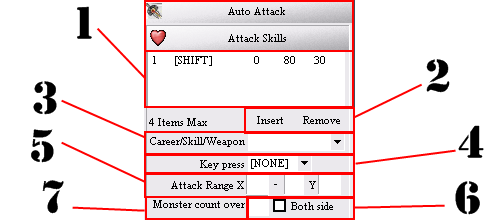

[/LEFT]
[LEFT]1. Hotkey: This is the hotkey you press to start the bot, if any other functions are turned off, if you press "Control + F9" it will turn all other functions on. Press "Control + F9" to turn the bot on.[/LEFT]
[LEFT]2. Plat Lock: You should tick Plat Lock if you are botting on a flat map, and the bot is playing up, this could well be your cause. tick this if you are going to be botting on a flat map.[/LEFT]
[LEFT]3. No Breath: This 'No Breath' Feature makes the auto change channel features work. in other words, this means that you can change channel if you have just been hit by a monster.[/LEFT]
[LEFT]4. Switch Channels Without # Attacks:This allows you to change channel when your account has not attacked for '#' seconds.[/LEFT]
[LEFT]5. Switch Channel When Red Point Over #: This is similar to number 3. When a certain amount of people come onto your map the bot changes channel for you. This does not work, as no breath does not work.[/LEFT]
[LEFT]6. Change Position Every # Seconds: This changes your x and y position on your maple story screen, you select how many SECONDS between each time you change position. go to the first place you want your character to be, press control + 1, go to spot 2 and press control + 2 and so on, (it goes to number 9) then go in-game, start the bot and every amount of seconds that you entered your character will move to that spot. USE AT YOUR OWN RISK. (>>>see this post for more info<<<)[/LEFT]
[LEFT]7. Auto Attack Settings: These are the settings once you have added them into the bot. my settings, most likely will be different to yours.[/LEFT]
[LEFT]8. Add & Delete Buttons: This is to add and take away certain settings in the selected settings area. you can have 4 in here MAXIMUM[/LEFT]
[LEFT]9. Job/Weapon/Skill: Select which weapon you are using, And your job.[/LEFT]
[LEFT]10. Press Key: This is the button the bot will press to attack monsters. This must be corresponding to which key you want the bot to attack with in Maple Story.[/LEFT]
[LEFT]11. Range Horiz: when you select your weapon the recommended settings for these will automatically be in there, i suggest to use the recommended settings.[/LEFT]
[LEFT]12. Monster Over: This allows you to enter a certain amount of a monster. You can have a single monster attack. and put "1" in here. and add another attack (multi monster attack) and if there is 2 monsters in a row, the bot will use that attack. this means you have to have 2 different settings in the box, you can have up to four.[/LEFT]
[LEFT]13. Bi-Direct: If you tick this, this means you are using a skill, such as lightning, heal, genesis etc. which can attack either way. if you are using lightning if there is 2 monsters in a row, you should tick this. therefor if there is 1 monster on one side of you, and another on the other side of you. and they are both within the selected distance, it will use the lightning skill, this is awfully useful![/LEFT]
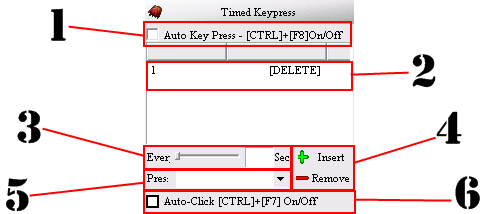
1. Toggle Timed Keypress On/Off: This turns the Timed Key press function On and Off, tick the box or press control + f8.
2. Delay Between Each Time Each Skill/Buff Will Go Off: This is the delay (in seconds) in between every time the bot will press your selected key.
3. Hotkey To The Skill/Buff You Want The Bot To Use: You have to select a key corresponding to Maple Story. (This is the key the bot will press)
4. Insert/Remove Certain Settings Into/From The List: If you want to Insert settings, just press Insert. and if you want to remove certain settings. press the settings that you want to delete from the list. and press Remove.
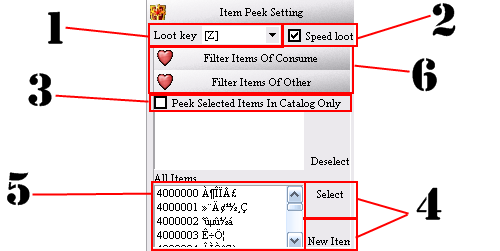
Firstly, select the loot key this is the key to pick up items in Maple Story. You have to do this otherwise the bot can not loot items in maple story!
1. Select: Select the items you do not want to pick up.
2. Peek Faster:If you tick this it makes no delay between looting, therefor you walk over items, and you will pick all of them up, you can even get 2 times as more mesos in maps with this, then you would without it. as items disappear if you don't use this. USE AT YOUR OWN RISK, ITS A HACK AND PEOPLE CAN EASILY TELL IF PEOPLE COME PAST (DON'T GET ME WRONG, THIS IS A REALLY GOOD FUNCTION!)
3. Peek Selected Items In Calalog Only: The items that are in the catalog, the bot will not pick up. if there is another item on top of an item that you selected for the bot not to pick up, it will pick it up! this function is not 100% working, it will one day though.
4. Deselect/Select:This is basically self explanatory. Select an item in the bottom list, and press select. and the item will go into the 'Catalog'. and select an item in the 'Catalog' and press 'Deselect' and it will bring it into the bottom list.
5. 'Bottom List' :This is the 'Bottom List' i was talking about just before.
6. New Item:If you press this button you will be able to add new items to the list, you will need to know the codes. visit my post on how to add new items to item filter. >>>HERE<<<
[LEFT]

[/LEFT]
[LEFT]1. Toggle Auto Chat Function On/Off: This turns the auto chat function on and off. You can either tick the box or press control + F11. USE AT YOUR OWN RISK[/LEFT]
[LEFT]2. Text To Speak: Enter the text you want the bot to speak in here.[/LEFT]
[LEFT]3. Delay Between Speaking The Text: The delay between each time it says each sentence. You can add many different sentences for the bot to speak.[/LEFT]
[LEFT]4. Texts That The Bot Will Auto Say: Insert and remove which texts you want it to say and which ones you don't want it to say.[/LEFT]
[LEFT]